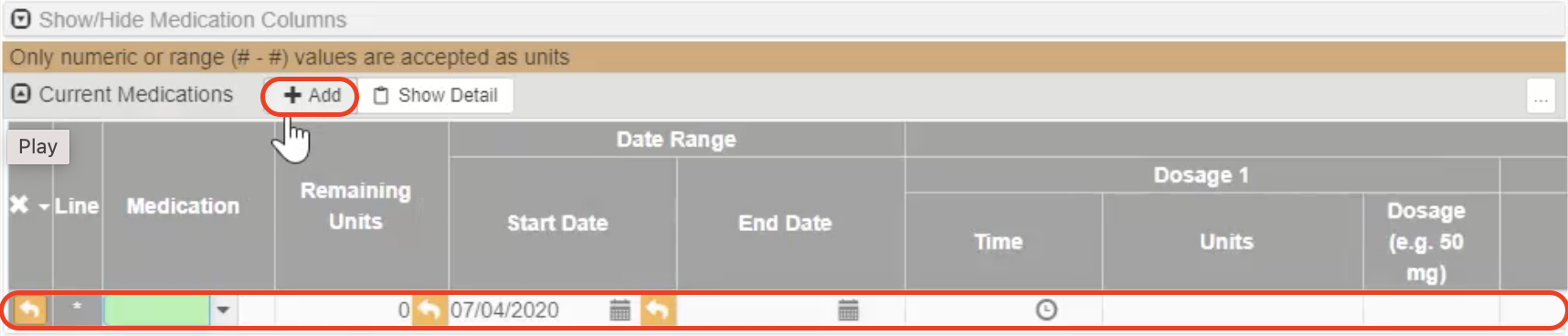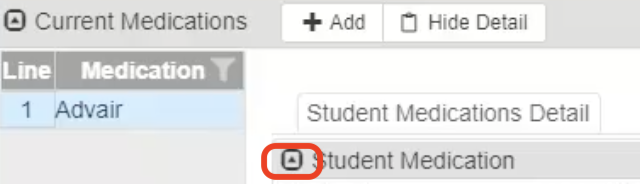The Medications and History tabs are use to add student medications that are not in the system for students. The History tab is used for viewing the students medical history up to their current point of attendance.
Medications and Procedures are entered in by the Synergy System Administrator and can be viewed via their dropdown menus
Adding a new Medication
In the Show/Hide Medications Columns Grid, click the +Add button
Notice the cells become editable to add a new medication - begin filling in the medication details
You are able to edit and add up to three dosages per medication on a single line, scroll to the right to see additional options for medication details (example below)
After the medication row is finalized, click the green Save button at the top of the screen
To edit any medication information, click the Row (line) Number > then Show Detail button - or you can double click the Row (line) Number then click the Student Medication dropdown to begin editing the current data for said medication
Inside the Show Details button
Additional fields ONLY SHOWN in the Show Details button are as follows:
Refill Threshold
Prescribing Physician
Notes
Side Affects
Administered In
Student Health Conditions related to this Medication
Inside the Show Details box there is a Pending Grid - this is used to show upcoming medications, or to see previous medications that the student has be administered
| Tip |
|---|
Be sure to click the green Save button to save all progress |
Adding a Current Procedure / History Info.
To add a Procedure, click the +Add button in the Current Procedures Grid
Select the Procedure and Start Date
Fill in the appropriate fields
You may enter up to three separate times per day
All the days are checked by default, adjust this for when the procedure is needed
Fill in more options to the right on the same row for better detail or by using the Show Detail button to enter the data in a sheet format (easier to view when entering)
History Grid Information
The History Grid info is for viewing / adding previous Procedures that may not have been entered when administered - click the +Add button to enter a previous procedure
The current date and time pre-populate - this can be adjusted to any date and time
There are addition fields to the right of the row:
Administered By: Nurse who administered the procedure
Total Procedure Time: How long the procedure laster from start to finish on administration
Nurse’s Log: Will show in the Nurse Log screen if entered as a line entry, if not the window will open in edit mode (add mode)
Notes: Add more in-depth documentation for the procedure
Medicaid: If the procedure is covered by Medicaid, check this box
PRN: If the procedure is administered on an “as needed basis”, check this box
When all info in entered as needed, click the green Save button at the top of the screen
| Tip |
|---|
If there are any questions or issues please contact IT Services |
Related articles
| Page Properties | ||
|---|---|---|
| ||
|
| Filter by label (Content by label) | ||||||||||||
|---|---|---|---|---|---|---|---|---|---|---|---|---|
|