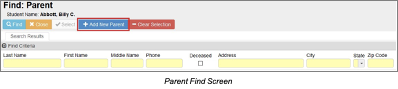Click Find Parent. If a parent does not exist with same address as student, Synergy SIS displays Parent Find window where a search can be performed on parent last name.
Type parent Last Name.
Click Search to the right. Notice last name entered could be contained anywhere in actual last name. If “Smith” is typed into Last Name field, program displays all names that contain word “Smith” such as Carr-Smith, Desmith or Silversmith and actual name “Smith” displays alphabetically on list after these names.
If parent displays on list, check Add Parent next to name.
Click Add Parents. Parent/Guardian tab displays with parent
Select appropriate entry for Lives With, Contact Allowed, Ed. Rights, Has Custody, and/or Mailings Allowed.
If parent name does not display on list, click red “X” in upper right hand corner to close window
Click Add on Parents and Guardians grid.
Type Order for which this parent/guardian displays on list.
Check Lives With if student Lives With this parent/guardian.
Select Relation from drop-down.
Enter parent/guardian First Name, Middle Name (optional), Last Name
...
| Filter by label (Content by label) | ||||||||||
|---|---|---|---|---|---|---|---|---|---|---|
|