Please utilize this information when conducting MAP assessments. This guide will discuss establishing testing sessions, assigning tests and getting students started on the test.
Setting Up a Testing Session
Navigate to the Teacher Login Page
Sign in with your credentials
Select "Manage Test Sessions" on left menu bar
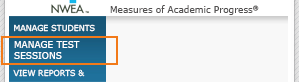
Then either select the "Find Students to Test" or "Test my Class" option
Find Students to Test is best used when planning to test a handful of students and not a whole class
Test My Class is best used when the entire class will be testing a one time
Once a testing session is created it will be listed under the "Saved Sessions" option until it is closed.
Do I have an account?
You should have received an email notification with your login information when your account was created. If you have forgotten your password, please use the "Forgot Password" link available.
Do I have an account?
You should have received an email notification with your login information when your account was created. If you have forgotten your password, please use the "Forgot Password" link available.
Not Finding All Students? |
How do students get to the testing app? Laptops |
Assigning Tests

Once a testing session has been established proctors can assign specific tests to their students
Navigate to the new or saved testing session.
Select the checkbox next to the students' names
Select the "Assign Test" button
Pick the necessary test from the dropdown menu and select "Assign"
Commencing Testing
Once the students are assigned their tests, testing can begin.
Ensure that the testing session is created and active on the proctor's computer
Record the "Testing Session Name" and "Password" located at the top of the screen.
Have students navigate to the NWEA testing site and complete the following:
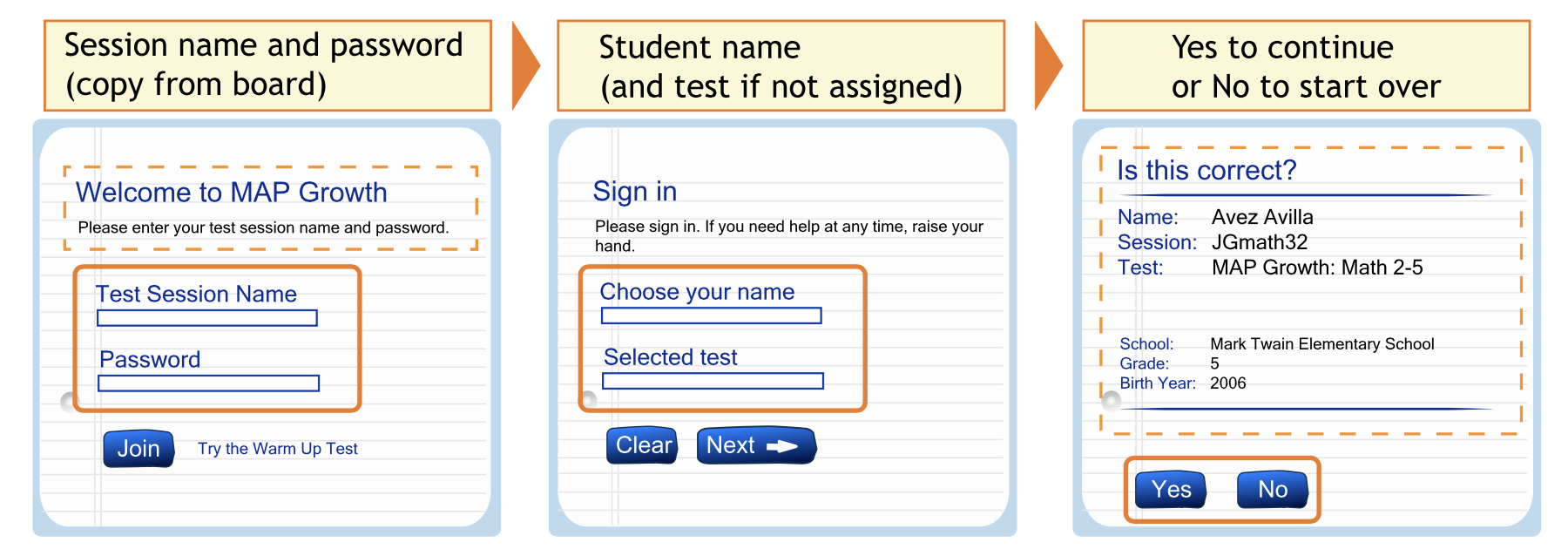
On the Proctor's computer please click the "Refresh Status" button
Click the "Confirm Now" button
On the students' devices select the "Start Test" button
If there are any questions or issues please contact IT Services |
Related articles
The content by label feature displays related articles automatically, based on labels you choose. To edit options for this feature, select the placeholder below and tap the pencil icon.
|