If you have not done so already, upload your template to DocHub. Please refer to the Uploading Documents to DocHub article if you need assistance with uploading a template.
Click Templates in your DocHub dashboard.
Click the template that you would like to input or edit fields.
In the top right corner, select Edit Template.
If the fields do not appear on the left side automatically, click the Manage Fields button in the top toolbar.
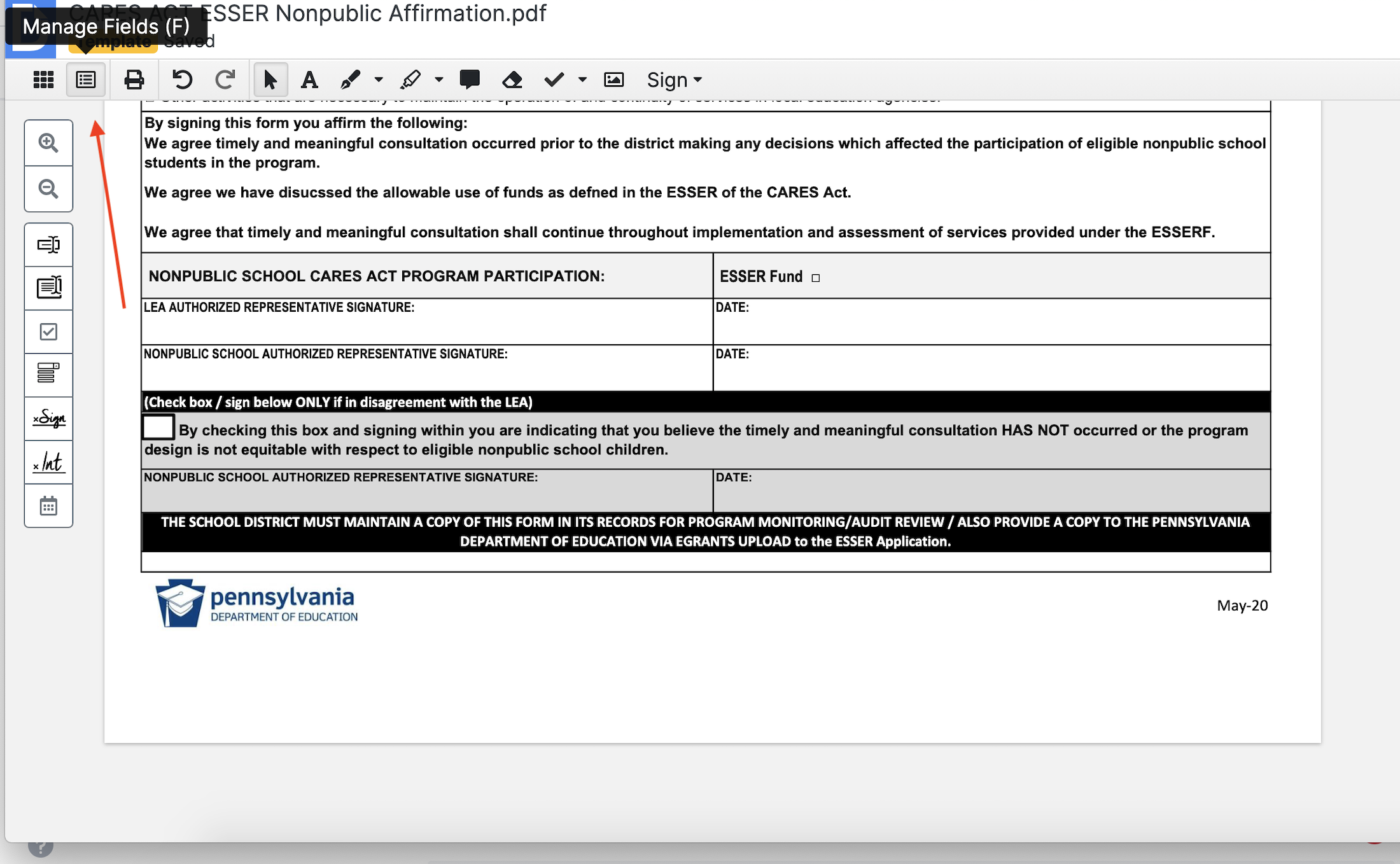
You will have the following options on the toolbar in order:
Zoom In
Zoom Out
Text Field: Inset text into the document.
Paragraph Field: Inset multiple lines of text into the document.
Checkbox Field: Insert a section for the signer to checkmark.
Dropdown Field: Inset a dropdown menu for signers to choose options. Options can be input on the right side under Choices.
Signature Field: Insert a field requiring the signer's signature.
Initials Field: Insert a field requiring the signer’s initials.
Date Field: Inserts a field requiring the signer to input the date.
To insert any of the above options, click the option in the toolbar and click on the area in the document that you would like this field to be inserted.

The box will allow you to resize it if needed by clicking and dragging the small squares surrounding the box.
After your fields are inserted, you may then click Prepare Sign Request in the upper right corner to send your document to the signer.