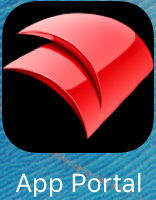Once the iPad has been added to the Filewave MDM it will allow us to push apps to the device. The guide below shows how to access these apps once they have been pushed.
Instructions
Tap the Filewave App Portal icon shown below
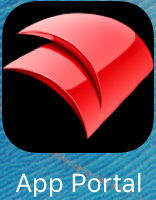
This will bring up a list of Apps that are assigned to your device.
Tap the app that you would like to install and then click the Yellow install icon

You will get a verification message "The request to install the application called "APP NAME" succeeded"
The app will begin downloading shortly and will appear on your home screen when finished.

If there are any questions or issues please contact IT Services |
Related articles
The content by label feature displays related articles automatically, based on labels you choose. To edit options for this feature, select the placeholder below and tap the pencil icon.