MTSS Workflow
Viewing Observations for Students
Once logged into Synergy, navigate too Synergy SIS > MTSS > MTSS Workflow

The MTSS Workflow dashboard will load and show results based off of your Focus (left side drop-down menu)
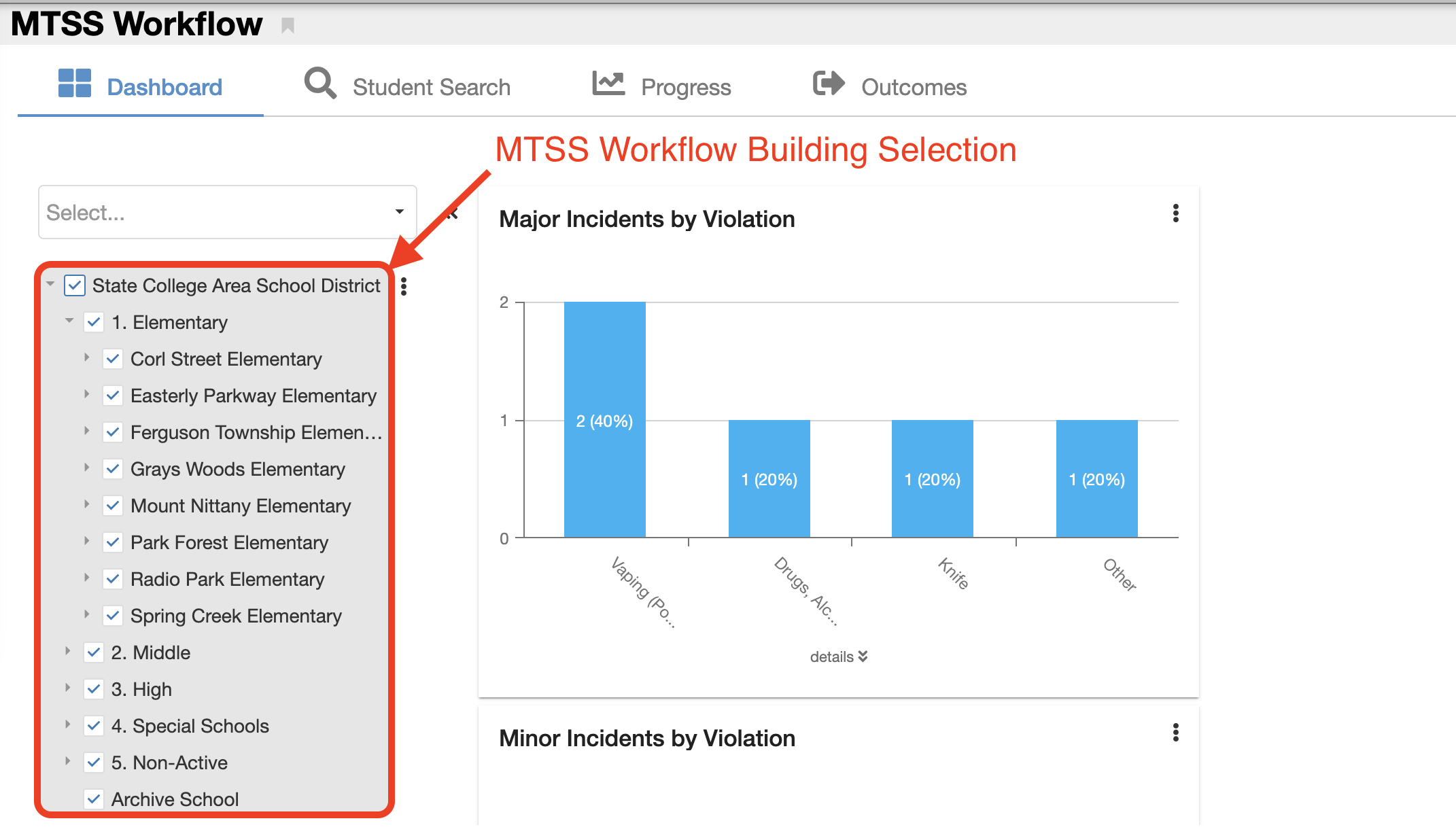
To add an MTSS Observation, click the + icon on the right-hand side
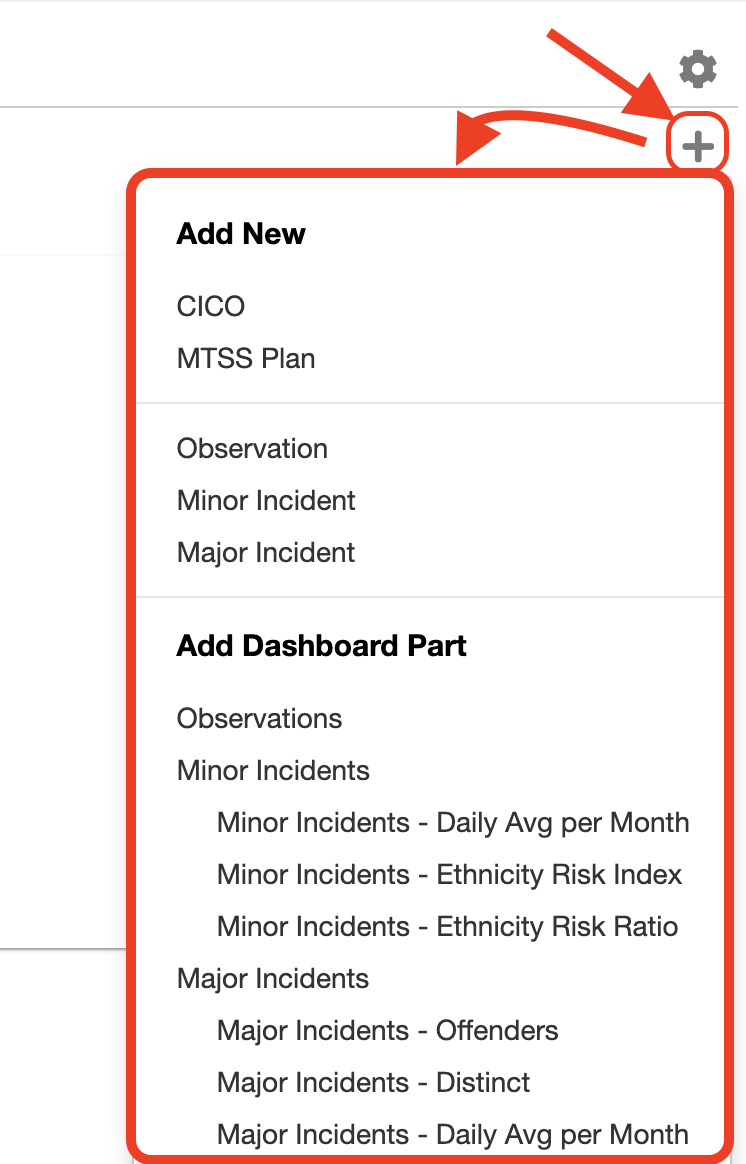
Once logged Synergy, navigate too Synergy SIS > Student > Student Search

Next, be sure your Synergy Focus is set to a specific building (if it’s not Synergy will ask you to do so)

If there is already a student profile displaying, click Choose a student in the top-right
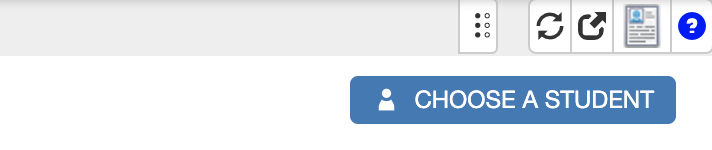
The search screen will popup and allow you to begin searching for students individually

To find a student quickly (instead of scrolling), click the the Search… box
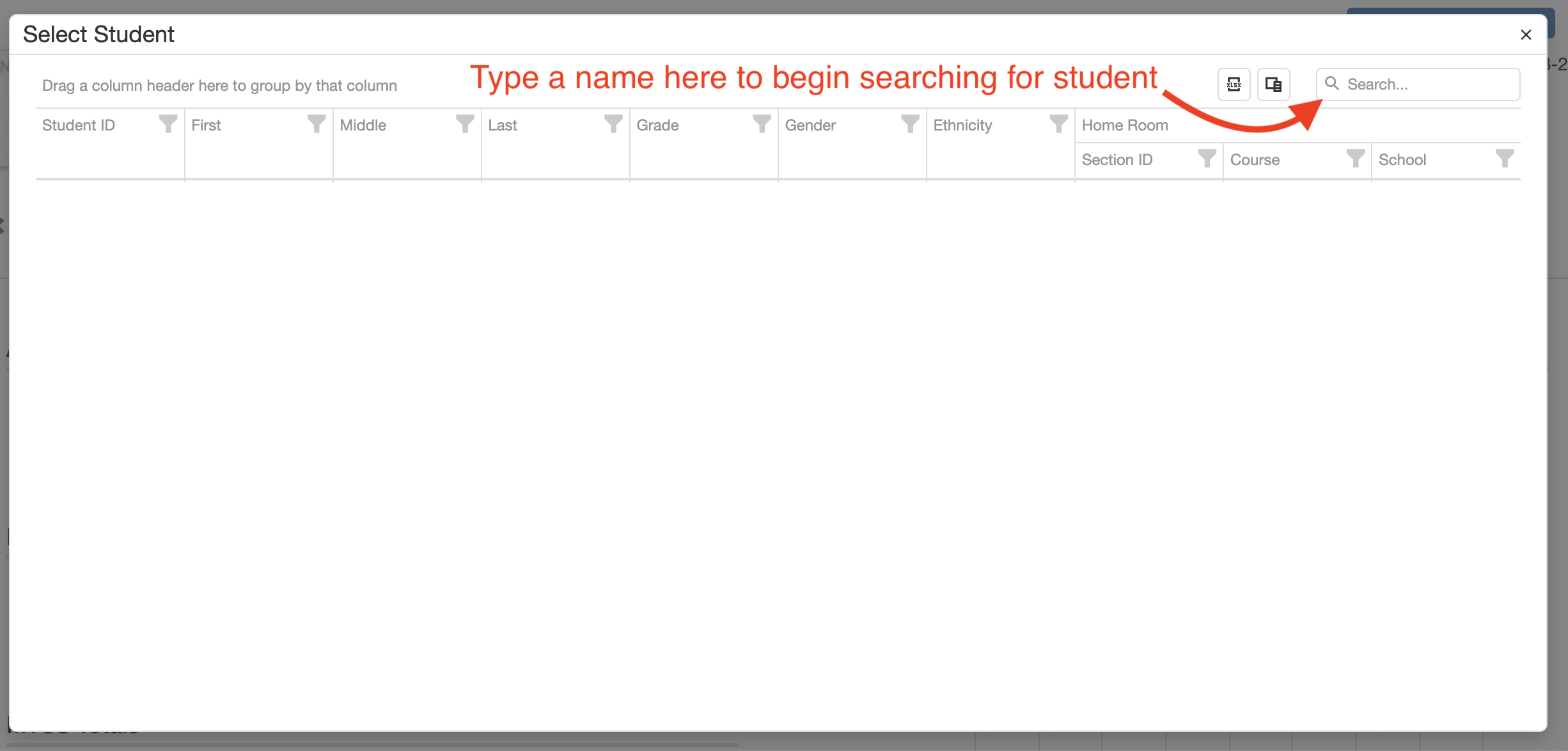
For this guide, we are using George NotReal Test as the student

Once the student is selected, to view Observations scroll down to the bottom of the MTSS tab, Observations are one of the last items displayed

