Explain what this how-to article is for. For example, you might write an article to teach people at your company how to set up a corporate email account or file an expense report.
Instructions
Create a step-by-step guide:
Step 1: Pick the steps here for your device
Pick the steps here for your device
|
|
|
|
Step 2: After getting connected to SCASD
Open your devices browser (Chrome, Firefox, Safari, etc) and authenticate with your UserID and
Authentication
If an Authentication window does not appear automatically, please type in a non-https web address like scoodle.com or games.com.Once the Login page appears please enter a userID and password
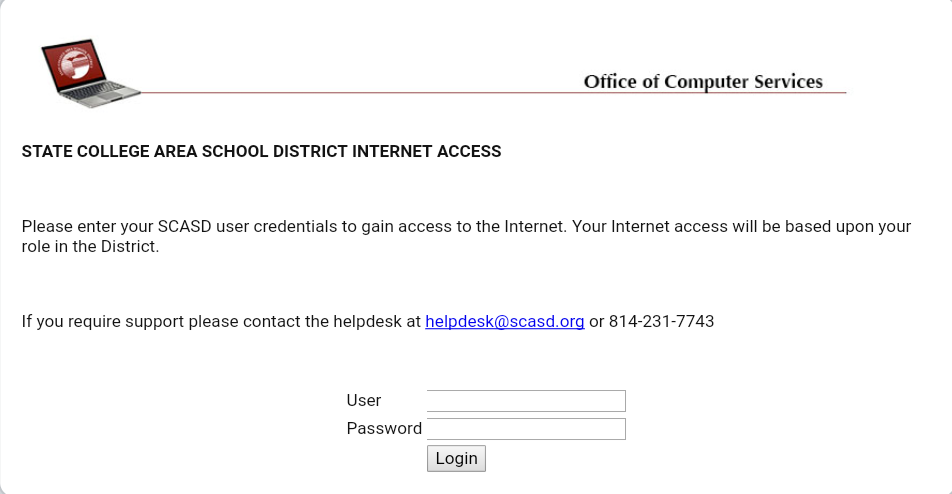
Connection will expire after 12 hours. At that time please repeat the previous steps to re-authenticate |
If there are any questions or issues please contact IT Services |
Related articles
The content by label feature displays related articles automatically, based on labels you choose. To edit options for this feature, select the placeholder below and tap the pencil icon.
|





