Problem
How to choose Black and White or Color printing using the SCASD Print Release system |
Solution
Follow the steps outlined below based on application type of the print job
Printing any document in Black and White regardless of Color setting Users can print a print job in black and white without paying attention to color settings by:
|
Google Chrome
Press the CMD+P buttons or click File > Print to open the print dialog box
In the print dialog box, select B&W or Color in the drop down menu
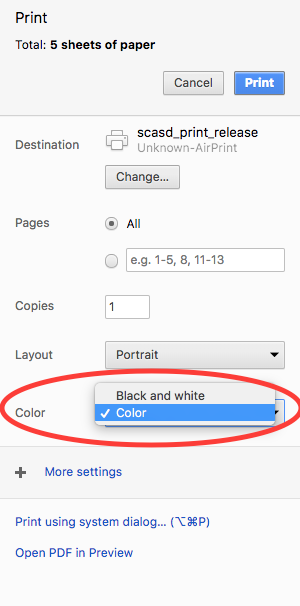
Microsoft Word
|
Press the CMD+P buttons or click File > Print to open the print dialog box
In the print dialog box, click the drop down menu in the bottom left-hand corner and select Open PDF in Preview
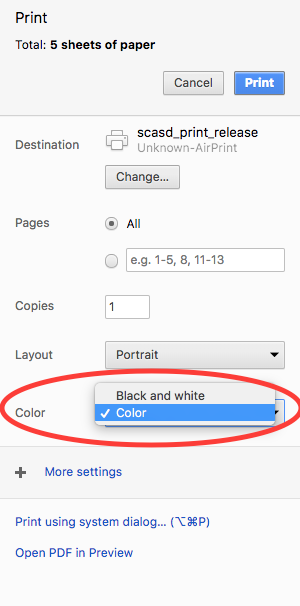
The document will open in Preview
Press print in the lower right-hand corner
Check the "B & W" box
Print the document

Release the document on a print release station
All other Apps
Press the CMD+P buttons or click File > Print to open the print dialog box
In the print dialog box, check the B & W box
Print the document

If there are any questions or issues please contact IT Services |
Related articles
The content by label feature displays related articles automatically, based on labels you choose. To edit options for this feature, select the placeholder below and tap the pencil icon.
|