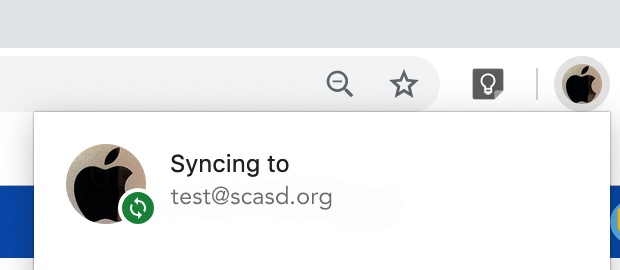Open Google Chrome
Click on the User Icon in the top right-hand corner
If the drop down says “Turn on sync”, click to enable sync (you may need to enter your SCASD Account Credentials for this to become enabled

When sync is enabled, it will be displayed as follows: