Log in to Canvas and in Course Navigation, click on Assignments.
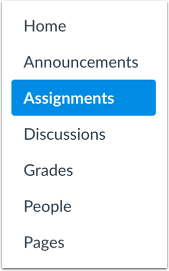
Next, click on the green icon to the right of the row of the assignment until they are green, this means that they are all set and ready to go

The information below shows how to pass graded Canvas assignments back to your Student Information System (SIS)
Log in to Canvas and in Course Navigation, click on Assignments.
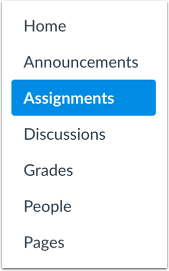
Next, click on the green icon to the right of the row of the assignment until they are green, this means that they are all set and ready to go


Click the Save button

For new assignments, you can click the Save and Publish button. If you cannot save your assignment and you receive an error message, check for required due dates and/or your assignment name. Due dates can only be assigned to individual sections or Everyone for Grade Passback. Long assignment names may also prevent you from saving the assignment. The error will show which requirement needs to be resolved before the assignment can be enabled to be synced to your SIS. Correct the error and then save the assignment again.
For new assignments, you can click the Save and Publish button. If you cannot save your assignment and you receive an error message, check for required due dates and/or your assignment name. Due dates can only be assigned to individual sections or Everyone for Grade Passback. Long assignment names may also prevent you from saving the assignment. The error will show which requirement needs to be resolved before the assignment can be enabled to be synced to your SIS. Correct the error and then save the assignment again.
If there are any questions or issues please contact IT Services |
The content by label feature displays related articles automatically, based on labels you choose. To edit options for this feature, select the placeholder below and tap the pencil icon.
|