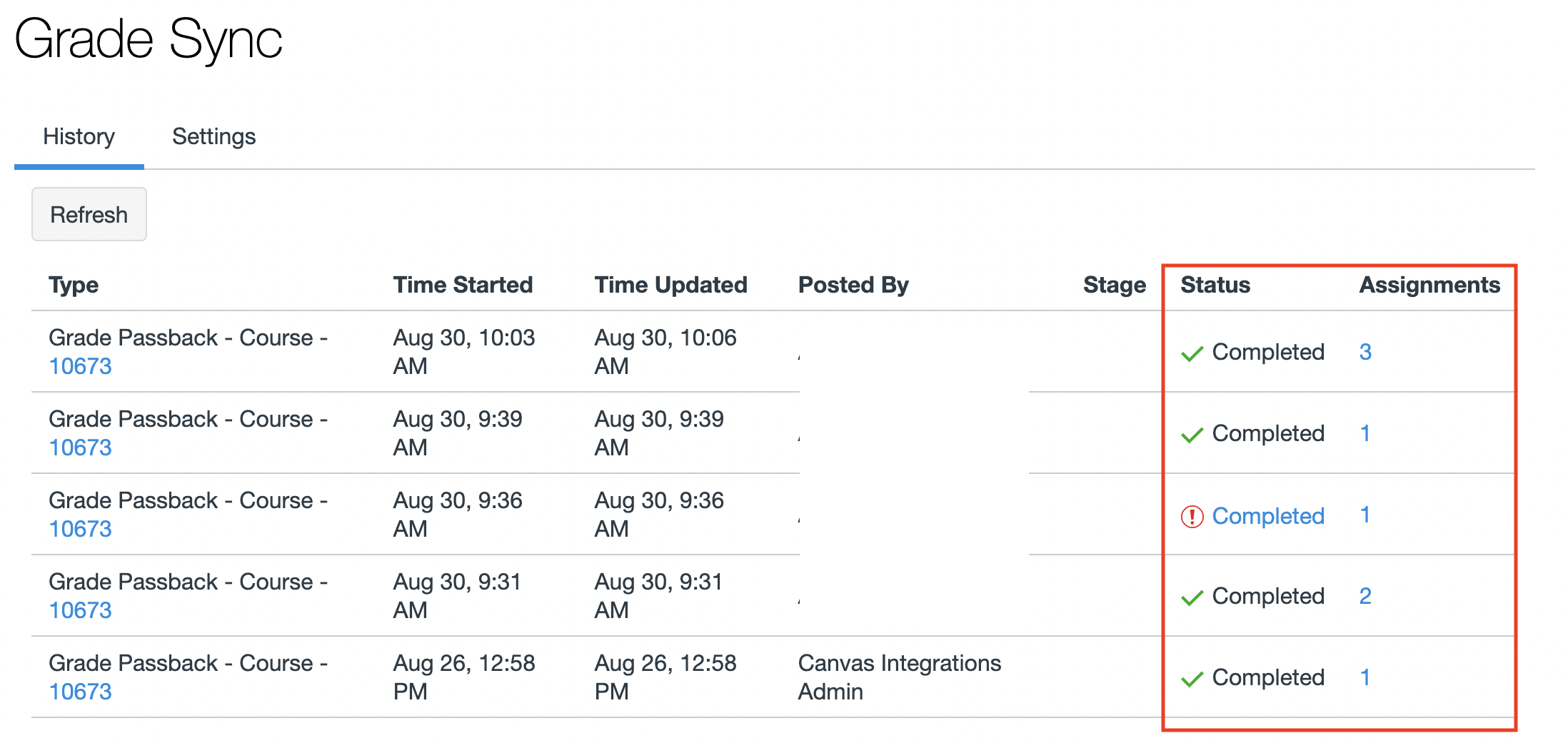Instructions
Open your Canvas Course then you will see Grade Sync on the left menu
If you don’t see Grade Sync, it is hidden in your course. Please navigate to “Settings” and then “Navigation” to enable it and Save. Link to Directions
2. Switch to the “Settings” tab and slide the slider that says, “Nightly Sync” so that it turns green.
That’s it. You’re done.
3. History Tab allows you to see the if there was any issues with the nightly sync.
Note: Directions to Enable Grade Sync if you don’t have the menu item for it
Click Settings from the canvas course menu
Next click the Navigation Tab
Scroll down to the bottom of the available items to show / hide and click the drop down menu beside Grade Sync
Click Save button after enabling Grade Sync menu item
If there are any questions or issues please contact IT Services