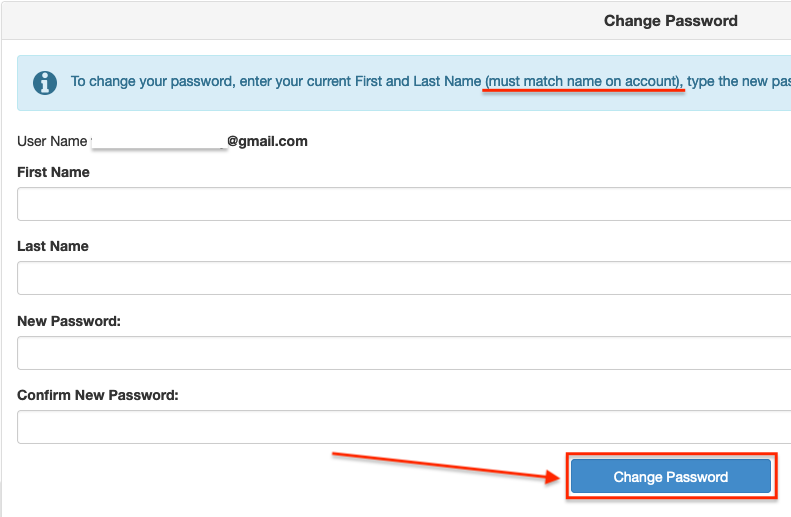If you are unable to remember your ParentVue username and/or password, you can use the ‘Forgot Password’ link on the ParentVue site to retrieve your username and reset your password by email.
Click on an image below for a larger version.
Instructions
Open a web browser, go to the ParentVue website, and click ‘Forgot Password’ (red lock icon)
Enter the email address you used when you registered your ParentVue account, and click ‘Send Email’
You will receive a confirmation that an e-mail containing your username and a password reset link is being sent. The email subject will be ‘ParentVue Password Reset Request’. Check spam/junk folders.
Here is a sample email (note that your username is included in the email as well)
Enter your first name, last name, a new password, confirm the new password, click 'Change Password
* Your first name and Last Name must match the name of your accountYour password has been successfully reset. Log into ParentVue with the new credentials.
If there are any questions or issues please contact IT Services