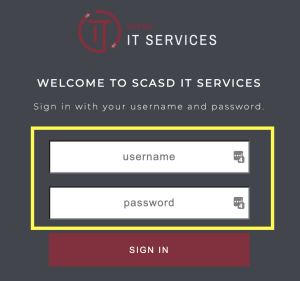The following article will explain the Forgot Password process for faculty members, students and parents.
Faculty and Student Accounts
Go to SCASD Login
Select "Forgot Password?"
Enter your SCASD email
Faculty - If you have a personal email on file, you will be given the option to have a recovery link sent to that email or answer a security question. Otherwise, you will need to answer one of your security questions
Students - You will need to answer one of your security questions
When prompted, reset your password
Your password must meet the requirements stated. Passwords are case-sensitive
You will need to enter your password twice for validation
For further assistance, contact SCASD Helpdesk at 814-231-7743. For security purposes, passwords can only be reset by phone.
Guardian Accounts
Go to SCASD Password Reset
When on the "Select the account type" page, choose whichever option applies, respectively
If ONLY changing password, fill in the top white boxes to sign in and update your password
FORGOT Password? Use the "Forgot your Username or Password?" link
For further assistance, contact SCASD Helpdesk at 814-231-7743. For security purposes, passwords can only be reset by phone.