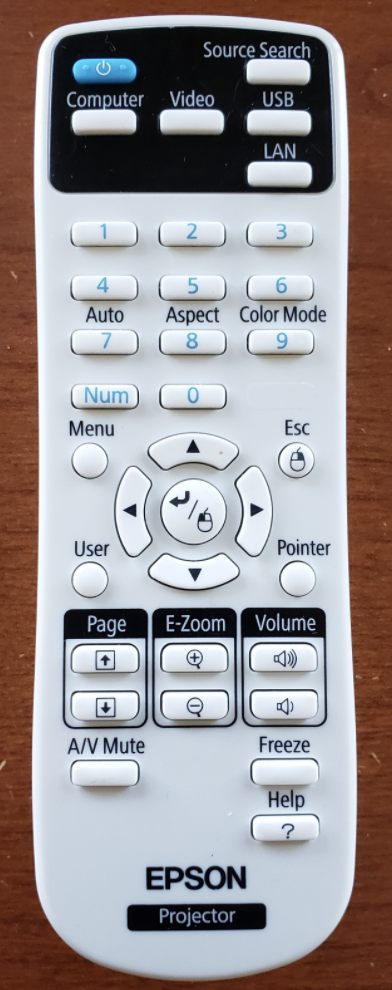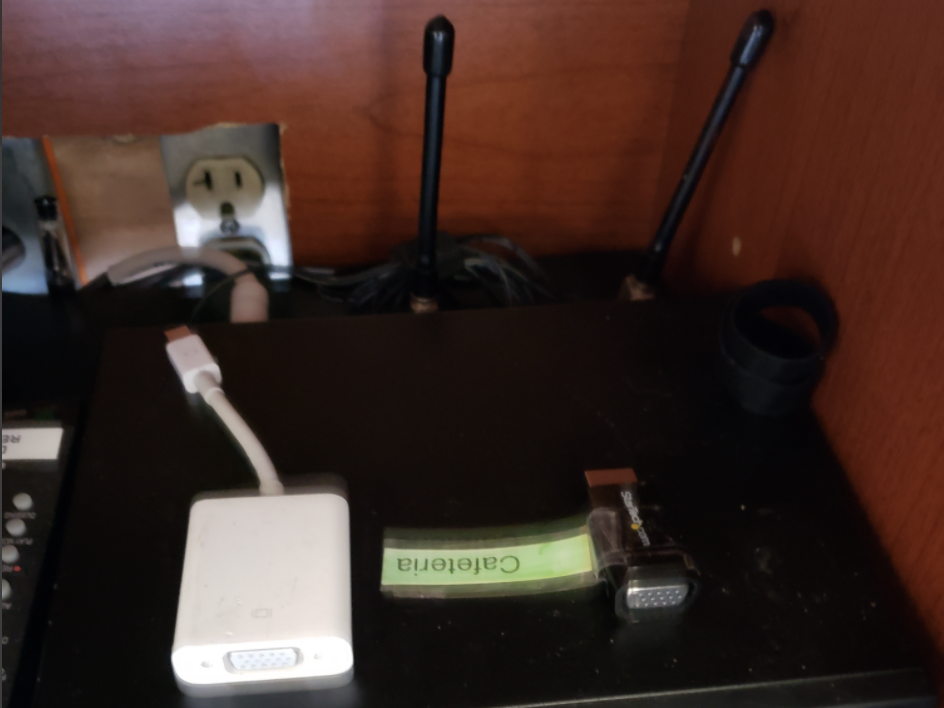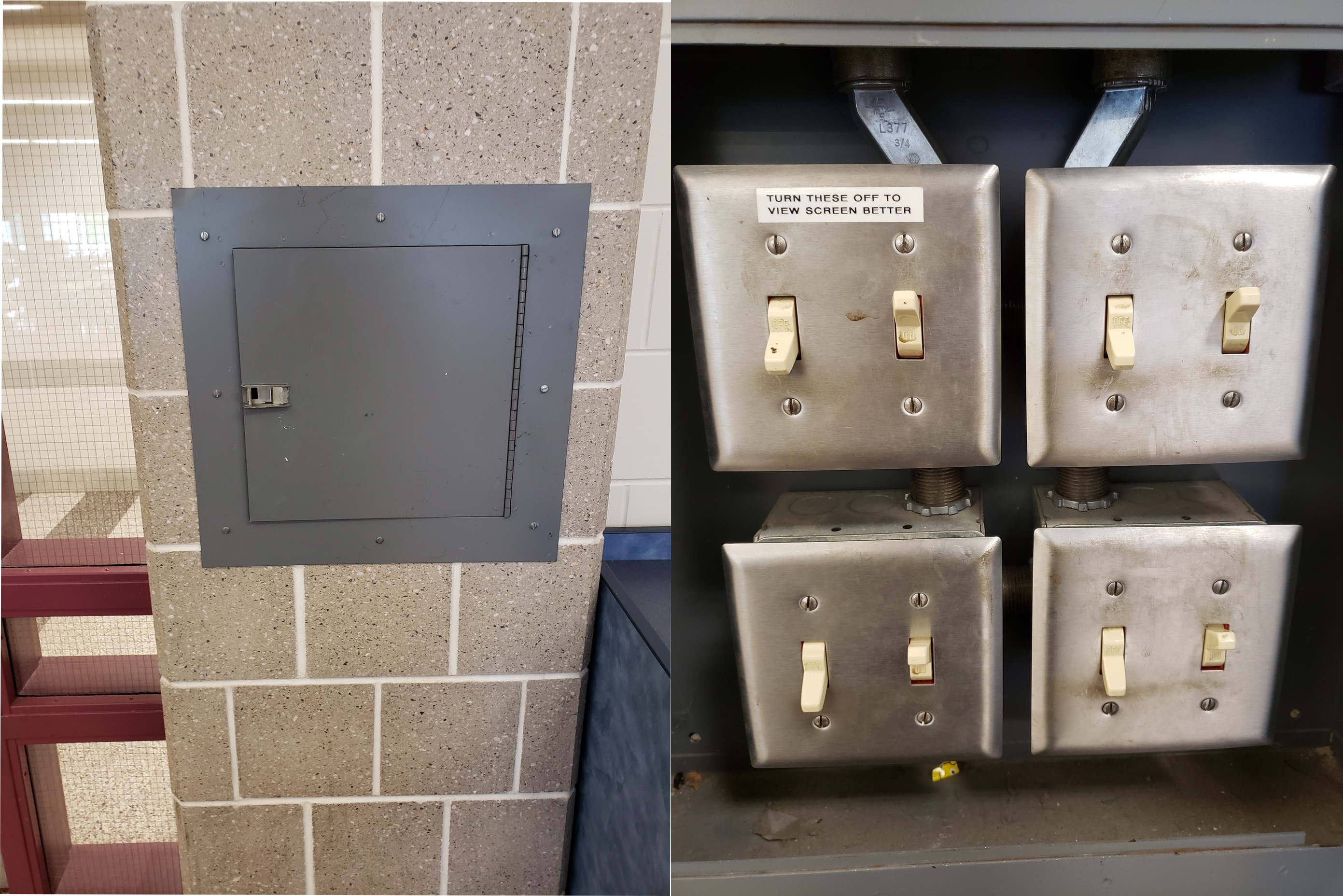Quick Tips
The MNMS Cafeteria has the availability of the following:
One wireless handheld microphone
A projector
Projection screen
Music playback from a phone/tablet/iPod (etc...)
Podium
Playing Music
Using the Projector + Screen
Using the Microphones
Power on/off microphone (power switch located on bottom of mic)
Using the Lights
There are several light switches located in the metal wall box across the Cafeteria from the Media Cabinet. These switches can be used to optimize the lighting in the room for events and/or presentation.