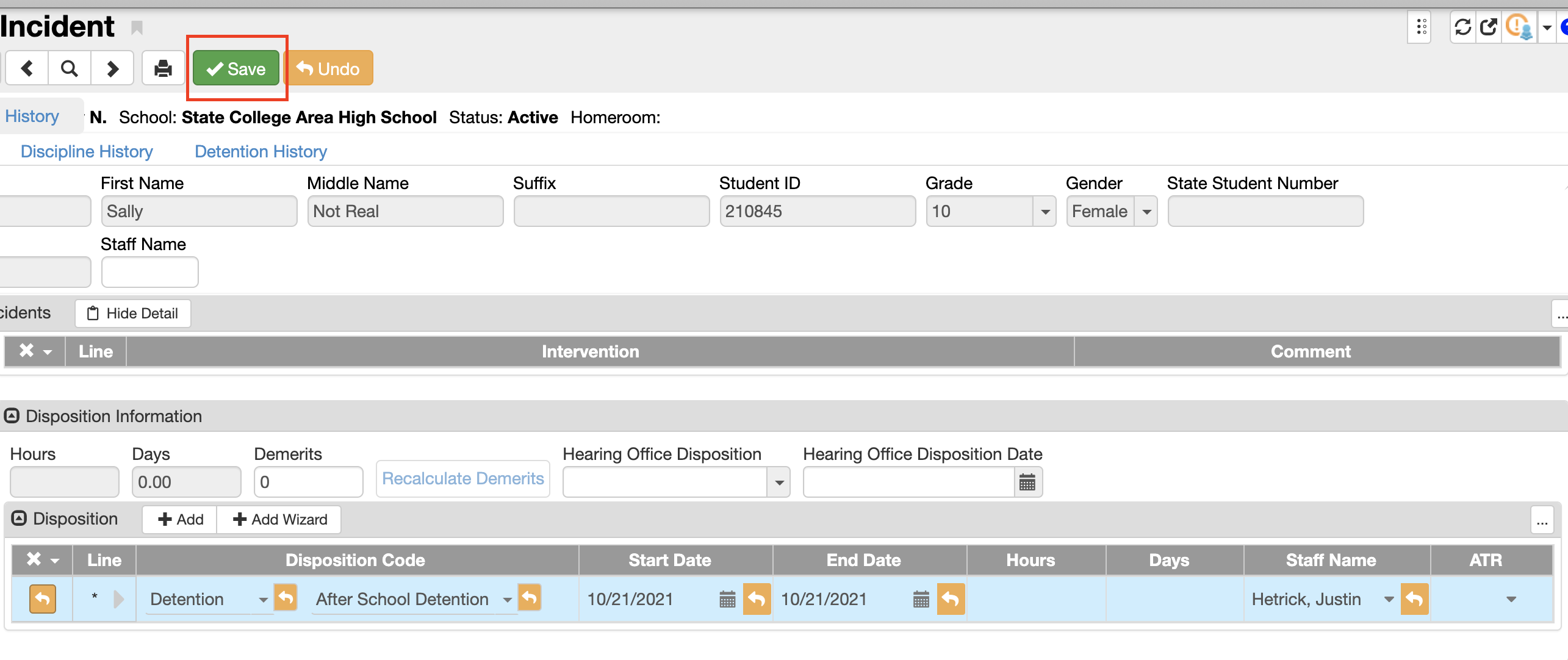Instructions
Navigate to Synergy SIS > Discipline Incident > Student Discipline.
Under Discipline Incidents, select Show Detail.
Scroll down to Disposition Information.
Select Add.
Select a disposition code from the Disposition Code drop-down menu.
Enter a start date, end date, number of hours, and number of days if applicable.
Select a staff member from the Staff Name drop-down menu.
Click Save.
...
| Tip |
|---|
If there are any questions or issues please contact IT Services |
Related articles
| Page Properties | ||
|---|---|---|
| ||
|
...