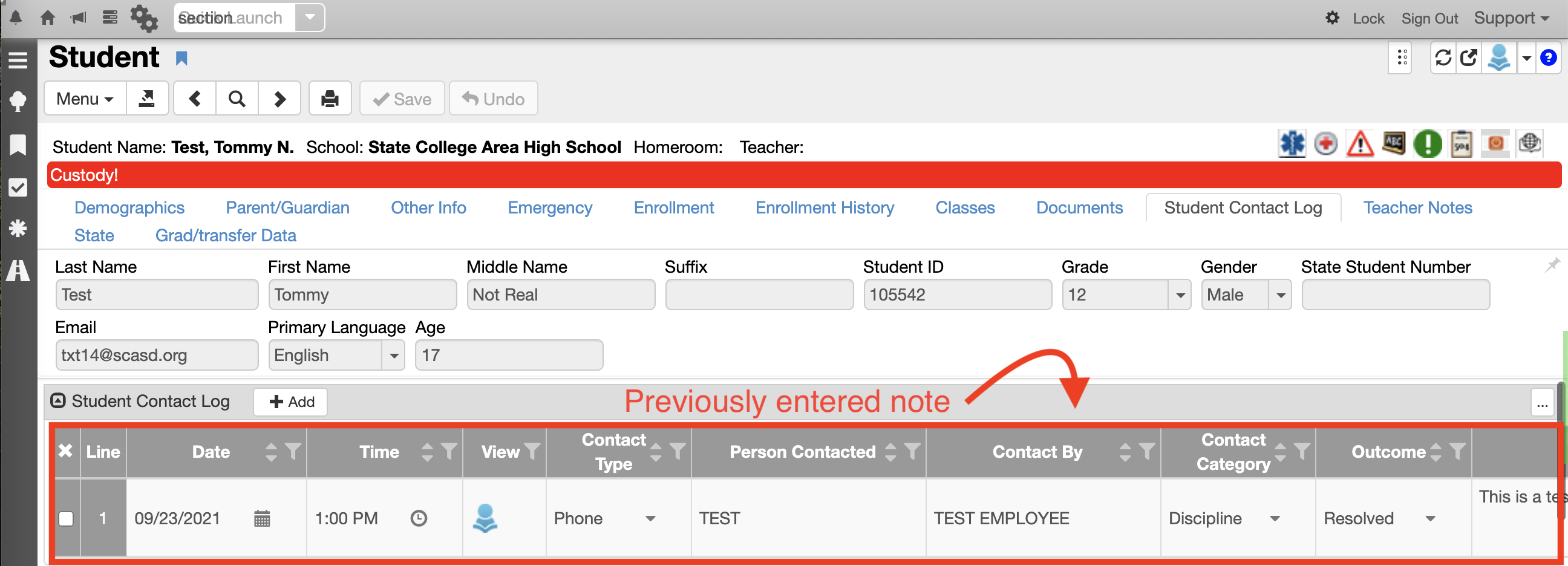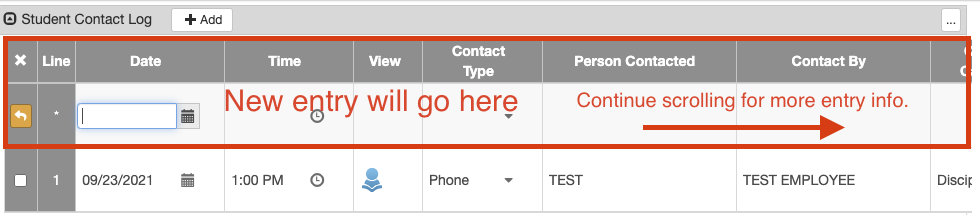This article will show users how to view / add a contact log for students
Viewing Student Contact Info.
Navigate to Synergy SIS > Student > Student > Student Contact Log (tab)
Begin by entering in the student in question by any applicable student demographic
Click the Find button near the top
Student info is displayed
Adding addition contact logs
In the Student Contact Log tab > and in the Student Contact Log box, click the +Add button to begin documenting the recent log
When all information is entered in and ready to be logged, click the green Save button near the top of the screen.
| Tip |
|---|
If there are any questions or issues please contact IT Services |
Related articles
| Page Properties | ||
|---|---|---|
| ||
|
| Filter by label (Content by label) | ||||||||||||
|---|---|---|---|---|---|---|---|---|---|---|---|---|
|