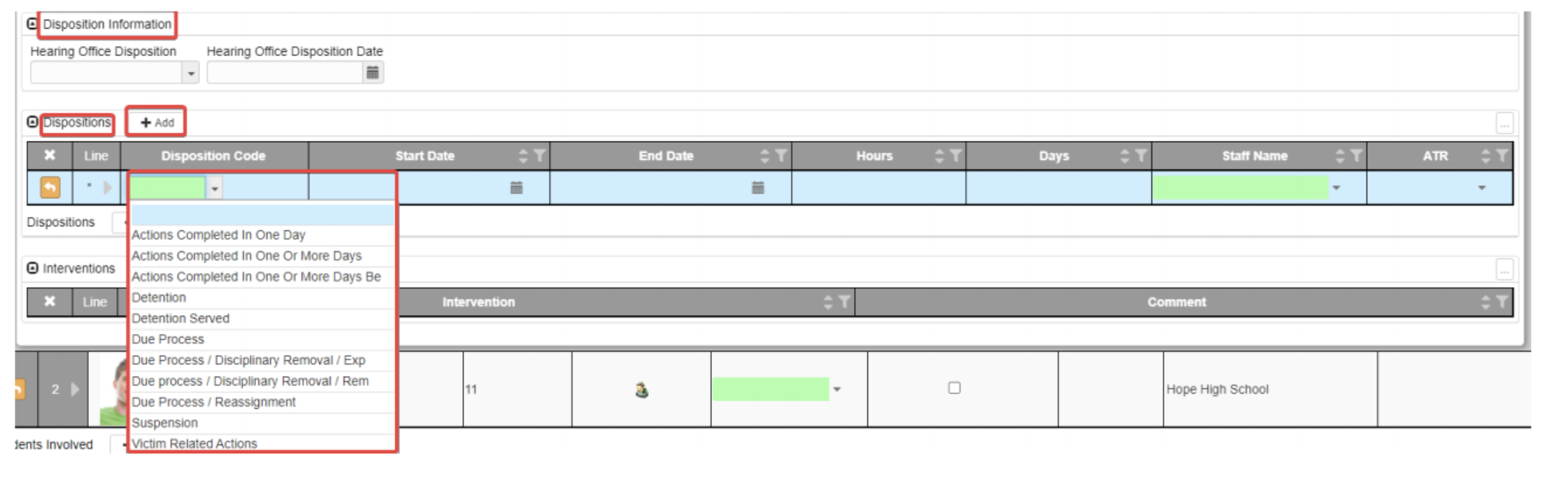...
Before adding a discipline incident, make sure that the school focus is on the school and not the district.
Navigate to Synergy SIS > Discipline Incident > Incidents.
Click the Add button to create a new incident.
Enter the incident information. The required information is highlighted in green.
Utilize the Description box to enter information regarding the discipline incident.
The Private Description box is not required and whatever information is entered in this box will not print on any reports, however, it can be subpoenaed by a court of law.
Enter additional information if needed such as if the incident was Gang Related, Hate Related, Hazing Related, or if Referred to Law Enforcement.
.
Click Add in the Locations section to add the location/locations of the incident.
To add Students Involved, select Add to add one student or Chooser to add multiple students underneath the Students Involved section.
Beneath Disposition Information, select Add, enter the Disposition Information node and a start and end date.
To add Interventions, click Add beneath the Interventions section and select the intervention type from the dropdown menu.
...
| Tip |
|---|
If there are any questions or issues please contact IT Services |
...