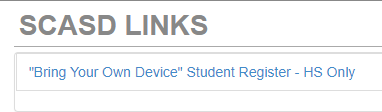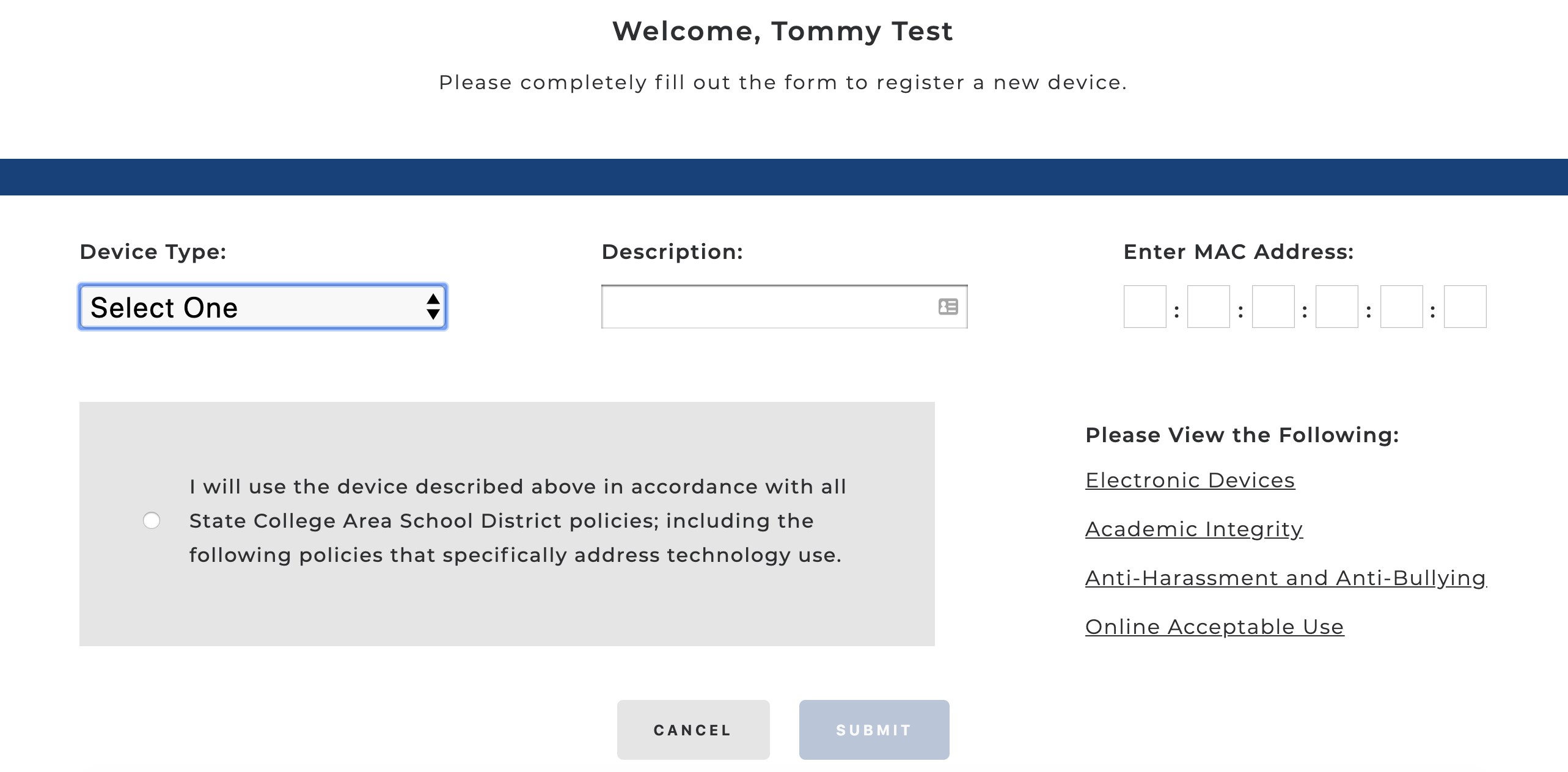Students wishing to use their own equipment on the SCASD network, this includes smartphones, tablets and laptops, must first fill out the “Bring Your Own Device” Student Registration. Once completed, Parents/Guardians must approve the use of this device.
Logging into StudentVue
Student should login to StudentVue using their credentials
Under the SCASD Links tab, select the “Bring Your Own Device” Student Register.
Click the "Add New" button, located at the bottom of the page
Clicking this will open a screen to enter the following information:
Device type (Laptop, Phone, Tablet, etc.)
Device Description (ex. Dell Chromebook, Sam's iPhone, iPad 4)
Enter MAC Address (this is a 12 digit code which may include both numbers and letters)
Click Submit
| Note |
|---|
Clicking submit will send an email to the Students Parents/Guardian to approve the use of this equipment. |
Locating MAC Address
| Expand | ||
|---|---|---|
| ||
The address is the string of letters and numbers next to MAC Address, Ethernet ID, or AirPort ID |
| Expand | ||
|---|---|---|
| ||
A Wi-Fi Address displays. This is your device’s MAC address. |
| Expand | ||
|---|---|---|
| ||
A Physical Address displays for each adapter. The Physical Address is your device’s MAC address. You will be looking for the wireless adapters ethernet address. |
| Expand | ||||
|---|---|---|---|---|
| ||||
|
| Tip |
|---|
If there are any questions or issues please contact IT Services |
Related articles
| Page Properties | ||
|---|---|---|
| ||
|
| Filter by label (Content by label) | ||||||||||||
|---|---|---|---|---|---|---|---|---|---|---|---|---|
|