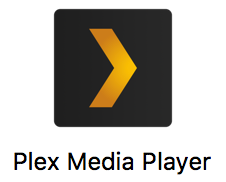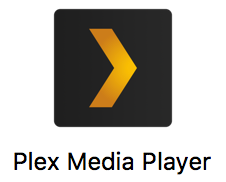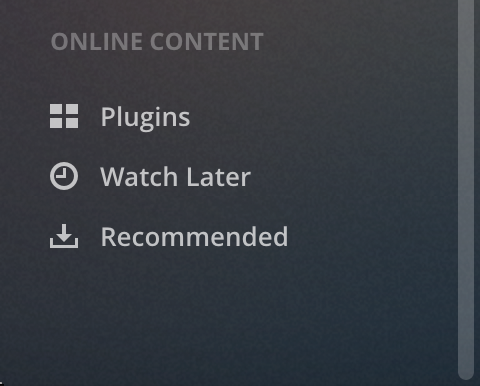The SCASD Plex System can be utilized to view building's morning announcements or a library of On-Demand content for curricular instruction.
Instructions
Plex can be accessed by doing the following:
Plex on Macbooks
Open Finder
Go to Applications
Double-click on the Plex Media Player application (shown) below
Through Clever (for Subs and authorized Staff)
District staff can utilize Clever to login to Plex on any device.
Login to Clever with your SCASD Google Account
Plex is listed under Teacher Resources for staff authorized to utilize the app.
Click Continue with Email and login with the credentials from the previous step
| Note |
|---|
IMPORTANT To login to SCASD PLEX system you must hover over this icon a for the login credentials. Password is hidden from this document for security purposes. Must be accessed via Clever. |
4. Choose the Plexsub@scasd.org option.
5. Click More on the left side to get to the SCASD categories, and videos.
Browsing Plugins (Request Channels and Announcements)
Scrolling down on the left-hand side of the Plex Media Player window will reveal the Plugins section (shown below), please choose the category of your preference and begin streaming
If you click on Plugins, you will then have the IPTV option (shown below)
Clicking on the IPTV button will display the SCASD Request 1 and SCASD Request 2 button - click on the appropriate channel request to begin viewing your content (shown below)
Browsing Libraries (On-Demand)
On the left-hand side of the Plex Media Player window, there are categories based on curriculum (shown below), please choose the category of your preference and begin streaming
Quick Functions
In the top left-hand corner of the Plex Media Player window, you will see the "Back, Home and Search" (shown below) - these functions can be used to go Back to the previous page you were on, go the the Home page of Plex and quickly search for content in all available Plex libraries
Requests to have additional content added to the SCASD Plex System can be completed using the following Google Form.
If there are any questions or issues pertaining to the Plex Media Player, please contact the Help Desk at itsupport@scasd.org or 814-231-7743
| Tip |
|---|
If there are any questions or issues please contact IT Services |
Related articles
| Page Properties | ||
|---|---|---|
| ||
|
| Filter by label (Content by label) | ||||||||||||
|---|---|---|---|---|---|---|---|---|---|---|---|---|
|