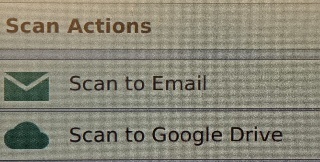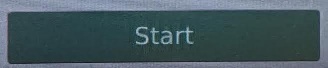...
Load the document(s) face-up into the feeder or face down on the glass
Sign into the copier by scanning a district badge or typing in SCASD username and password
Touch SCAN on the right portion of screen
Choose between Scan to Email or Scan to Google Drive
Using the touchpad on the screen, Filename and Subject can be changed
Touch START to begin scanning the document
| Note |
|---|
If sending to a different email addresses, first send it to yourself and then forward it to the other email address(es) |
...