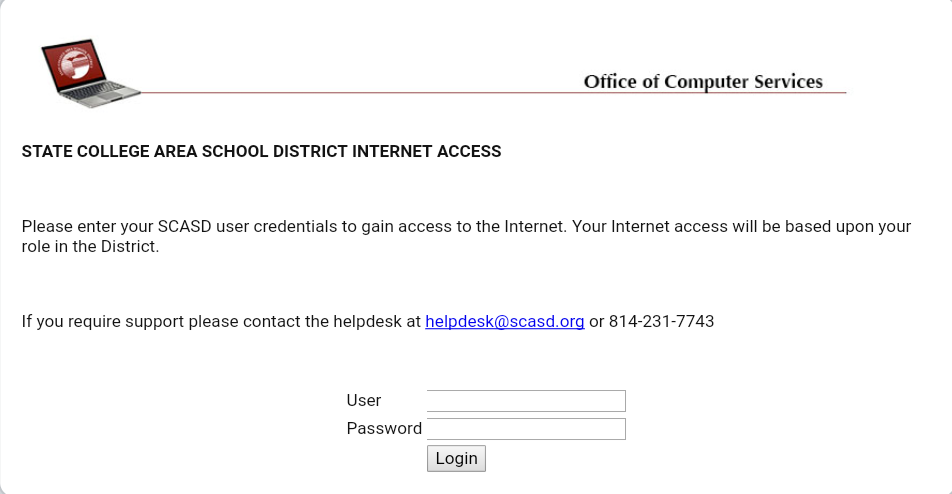This guide describes how Employees, who bring their own Non-District device to school, can connect that device to the SCASD network.
Step 1: Pick the steps here for your device
Pick the steps here for your device
| Expand | ||
|---|---|---|
| ||
|
| Expand | ||
|---|---|---|
| ||
|
| Expand | ||
|---|---|---|
| ||
|
| Expand | ||
|---|---|---|
| ||
|
Step 2: After getting connected to SCASD
Open your devices device's browser (Chrome, Firefox, Safari, etc) and authenticate with your UserID and and password
Authentication not working
If an Authentication window does not appear automatically, please type in a non-https secure web address like scoodle.com or games.com.Once the Login page appears please enter a your userID and password (only the first part of the userID. Example: abc12)
| Note |
|---|
Connection will expire after 12 hours. At that time please repeat the previous steps to re-authenticate |
| Tip |
|---|
If there are any questions or issues please contact IT Services |
Related articles
| Page Properties | ||
|---|---|---|
| ||
|
| Filter by label (Content by label) | ||||||||||||
|---|---|---|---|---|---|---|---|---|---|---|---|---|
|