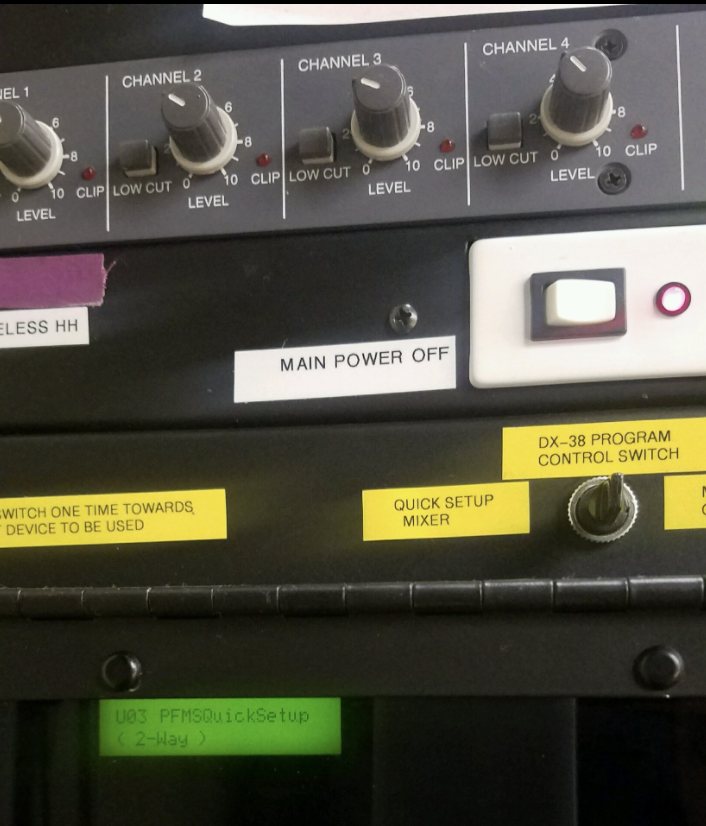Available technology in the PFMS auditorium
The PFMS Auditorium QUICK SET system has the availability of 4 microphones:
1 wireless handheld microphone
2 wired microphones
1 gooseneck microphone on the podium
| Note |
|---|
The use of more than 4 microphones will require the use of the MIDAS console located in the booth of the auditorium. Please contact IT services for additional microphone requests. |
Turning on main audio power
Locate the tall black tower on the left side of the stage
Turn the tower on by pushing the white MAIN POWER button
Push the toggle switch under the power button to the left towards QUICK SETUP MIXER
| Note |
|---|
Check the display in the window to ensure it says PFMSQuickSetup |
Using the Projector
Locate the tall black tower on the left side of the stage
Turn the tower on by pushing the white MAIN POWER button
Push the toggle switch under the power button to the left towards QUICK SETUP MIXER
Turn on power to the podium
Open bottom doors of the podium
Push RED toggle switch to the ON position
Push the SCREEN DOWN button on the podium console in order to bring the projector screen down.
(Please make sure the stage under the screen is clear of chairs or other items that may get caught up in the screen)Push the ON button on the podium console under PROJECTOR
NOTE: The projector will begin to turn on. It make take a minute for it to warm up, and for an image to display.Select the input source on the podium console that you'll be using.
Select LAPTOP to connect your laptop
Connect your laptop using the cable located in the pocket on the right side of the podium desk to your laptop
Connect the sound cable to your laptop's headphone jack if your presentation requires sound
Select VCR or DVD if you are playing a video using a media player located in the bottom of the podium. (see Example 3)
Press the power button for the desired media player
insert DVD or VHS, and control the media from the player itself
Push the OFF button on the podium console under PROJECTOR to power off the projector when you are finished
Using the Microphones
| Expand | ||
|---|---|---|
| ||
|
| Expand | ||
|---|---|---|
| ||
|
| Expand | ||
|---|---|---|
| ||
Control the podium mic and volume from the console |
Using the Lights
| Note |
|---|
|
Preset 1: Turns on the overhead lighting in the rear half of the auditorium
Preset 2: Turns on the sconces located around the perimeter of the auditorium as well as the recessed can lights in the front half of the auditorium
Preset 3: Turns on the work lights over the stage
Preset 4: Turns on two spotlights aimed onto the right side of the stage
Preset 5: Turns on two spotlights aimed onto the left side of the stage where the podium would be placed for a presentation
Preset 6: Dim lighting on the front of the stage
Preset 7: Bright lighting on the front of the stage
Preset 8: Turns on the first row of lights over the stage, and behind the curtain line
Preset 9: Turns on the overhead lighting in the front half of the auditorium
| Tip |
|---|
If there are any questions or issues please contact IT Services |
Related articles
| Page Properties | ||
|---|---|---|
| ||
|
| Filter by label (Content by label) | ||||||||||||
|---|---|---|---|---|---|---|---|---|---|---|---|---|
|