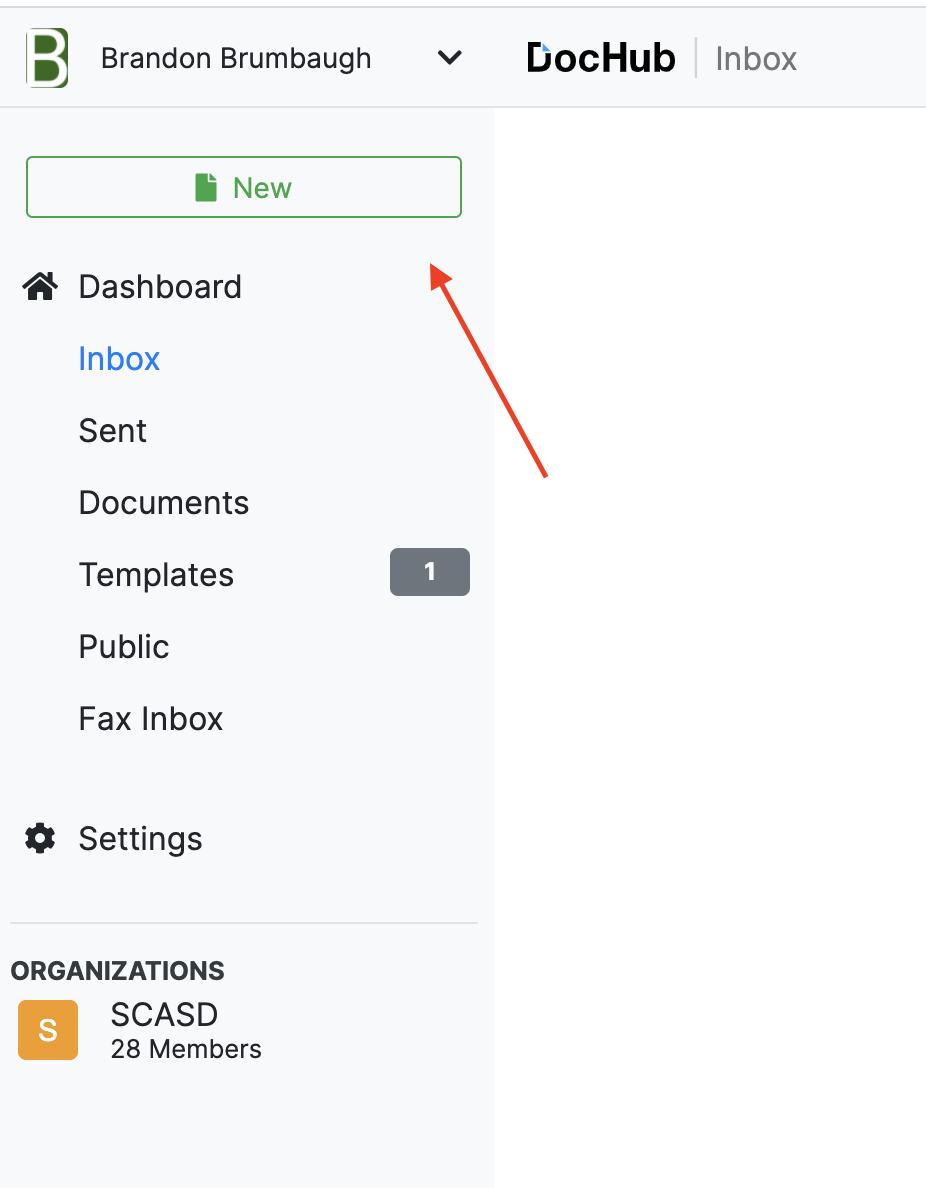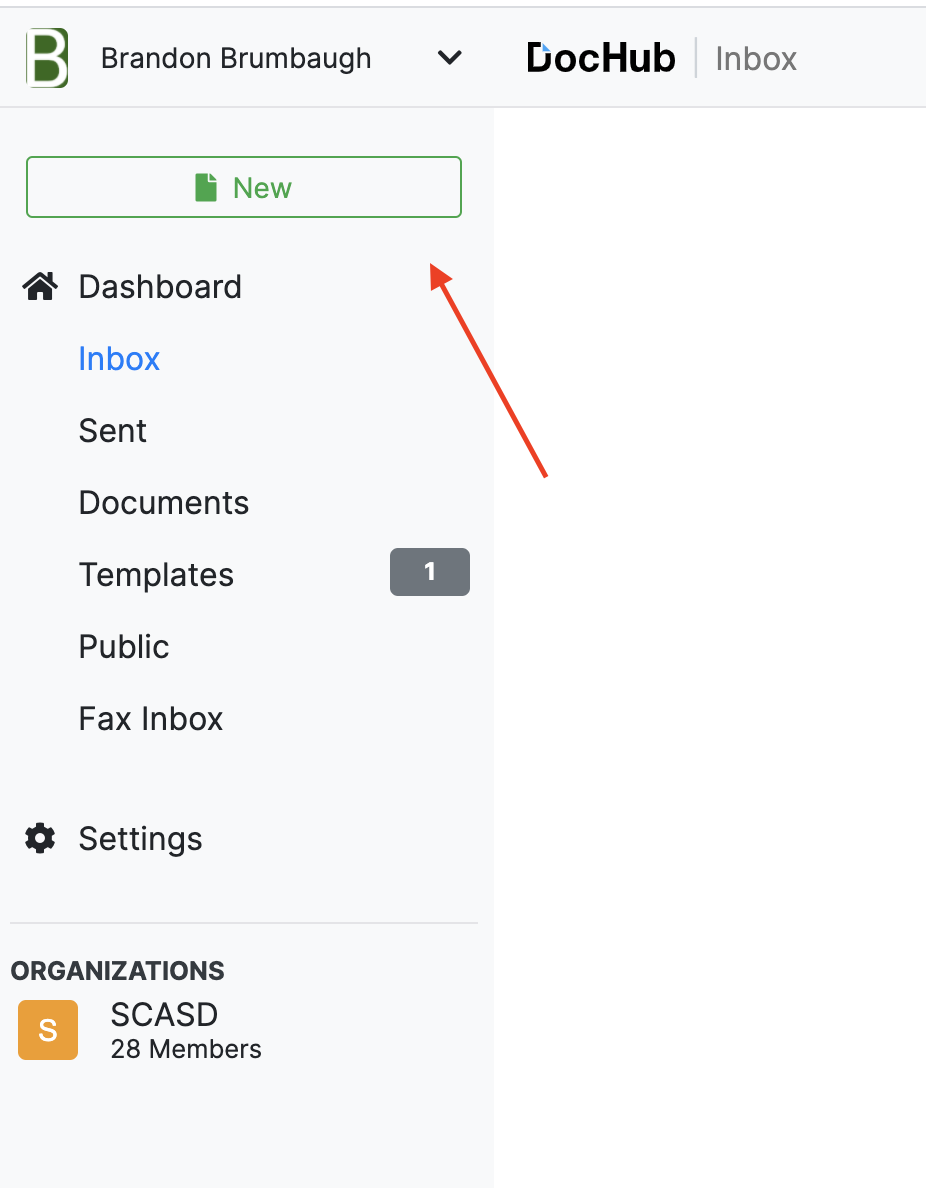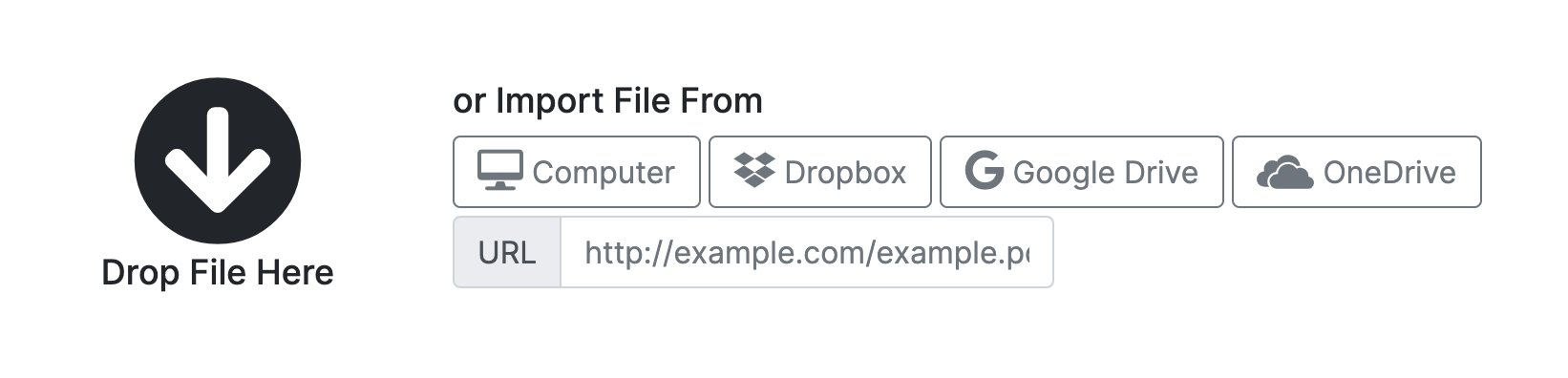...
Go to your dashboard and select ‘New’ in the top left corner.
You will have the following options to choose from:
Computer: Browser files stored on your machine or an external drive.
Dropbox: Prompts for Dropbox login and then allows you to browse Dropbox files for upload.
Google Drive: Prompts for Google/SCASD login and then allows you to browse Drive files for upload.
OneDrive: Prompts for Microsoft OneDrive login and then allows you to browse OneDrive files for upload.
URL: Enter URL of a document published on the web.
Drop File Here: Drag and drop files from your machine or external drive.
Choose your privacy settings:
Private: If you are owner, only individuals specified will be able to view the document. If owner is SCASD, owners, admins, and teachers can edit.
Org Shared (Only applicable if the owner is SCASD): Owners, admins, and teachers can edit. Students can view.
Public: Anyone can view the document. If owner is SCASD, owners, admins, and teachers can edit.
Choose your document type:
Document: One time use.
Template: Use for generating copies for multiple times use.
Choose the owner of the document:
You: You will have full control of the document and you will only be allowed to view if Private.
SCASD: You, and all admins and teachers will have control of the document.
| Tip |
|---|
If there are any questions or issues please contact IT Services |
Related articles
| Page Properties | ||
|---|---|---|
| ||
|
...