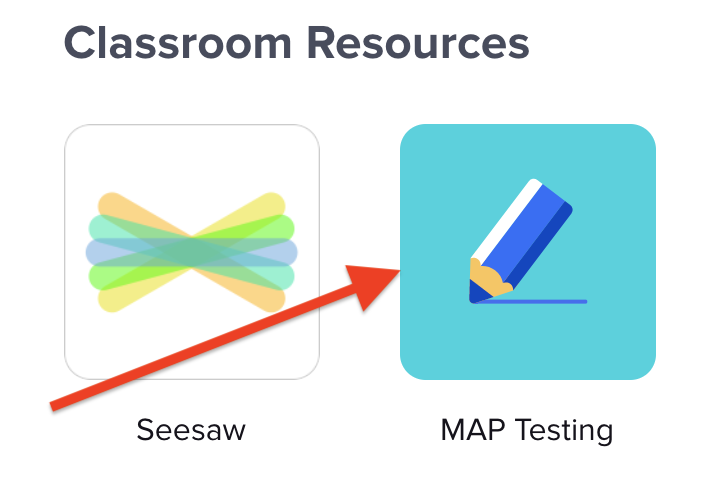...
Log in to the Chromebook and open Clever
Once logged into Clever, click on Classroom Resources
Within the 'Classroom Resources' page, locate the 'Map Testing' icon and click on the icon to open the Map Testing application
After the NWEA page loads, you will need to log in to start the testing session using a Session Name/Session Password OR a PIN. The teacher will provide this information.
NOTE: Depending on your grade level or other requirements, the screen may show different text.Once you have entered the necessary login information or PIN, you will be able to start the testing process.
...
| Filter by label (Content by label) | ||||||||||
|---|---|---|---|---|---|---|---|---|---|---|
|