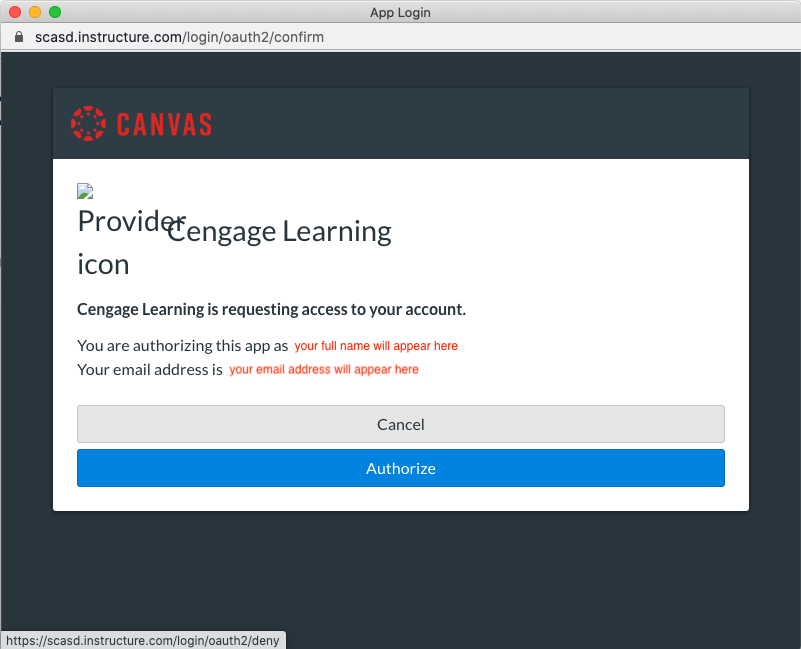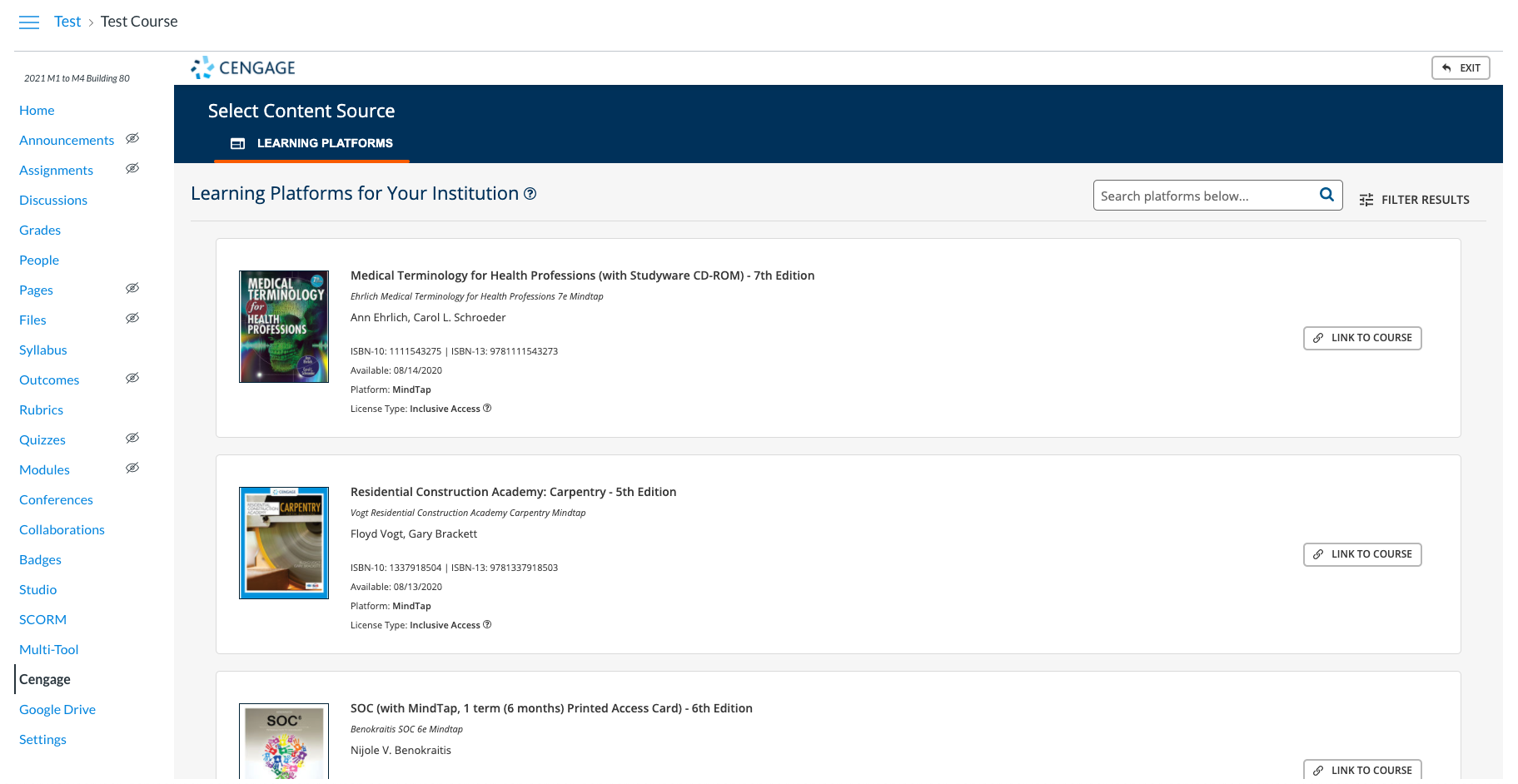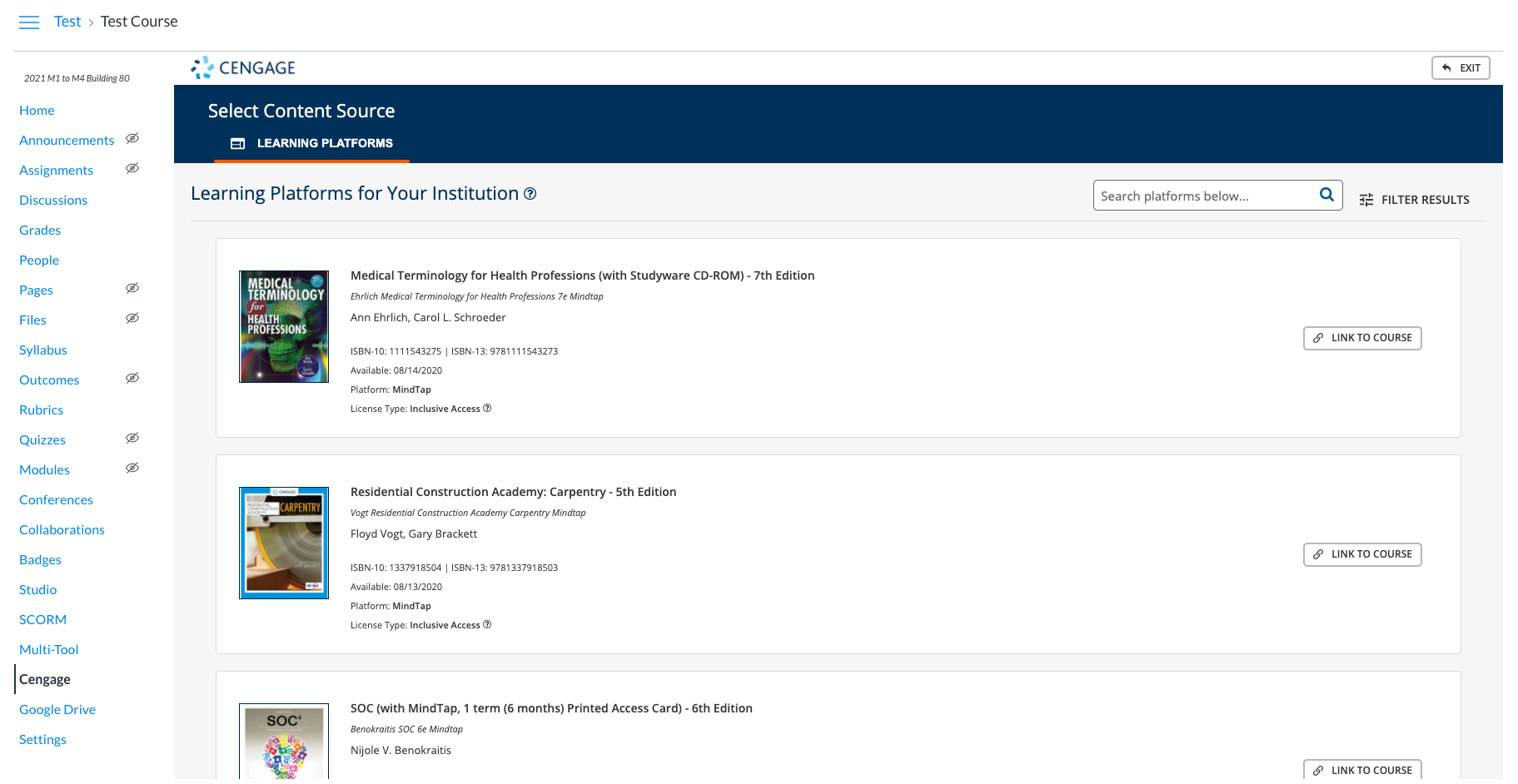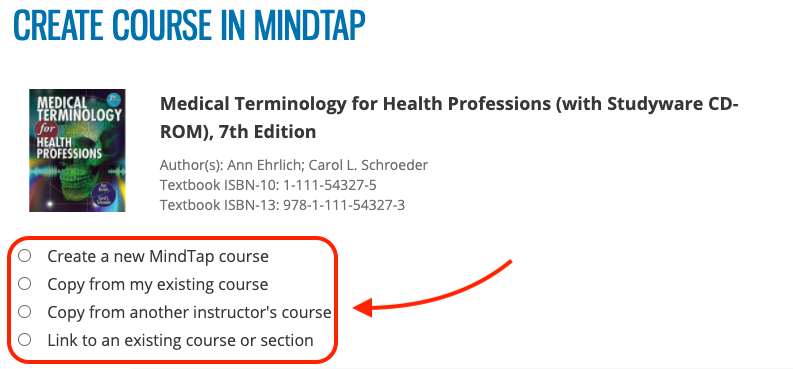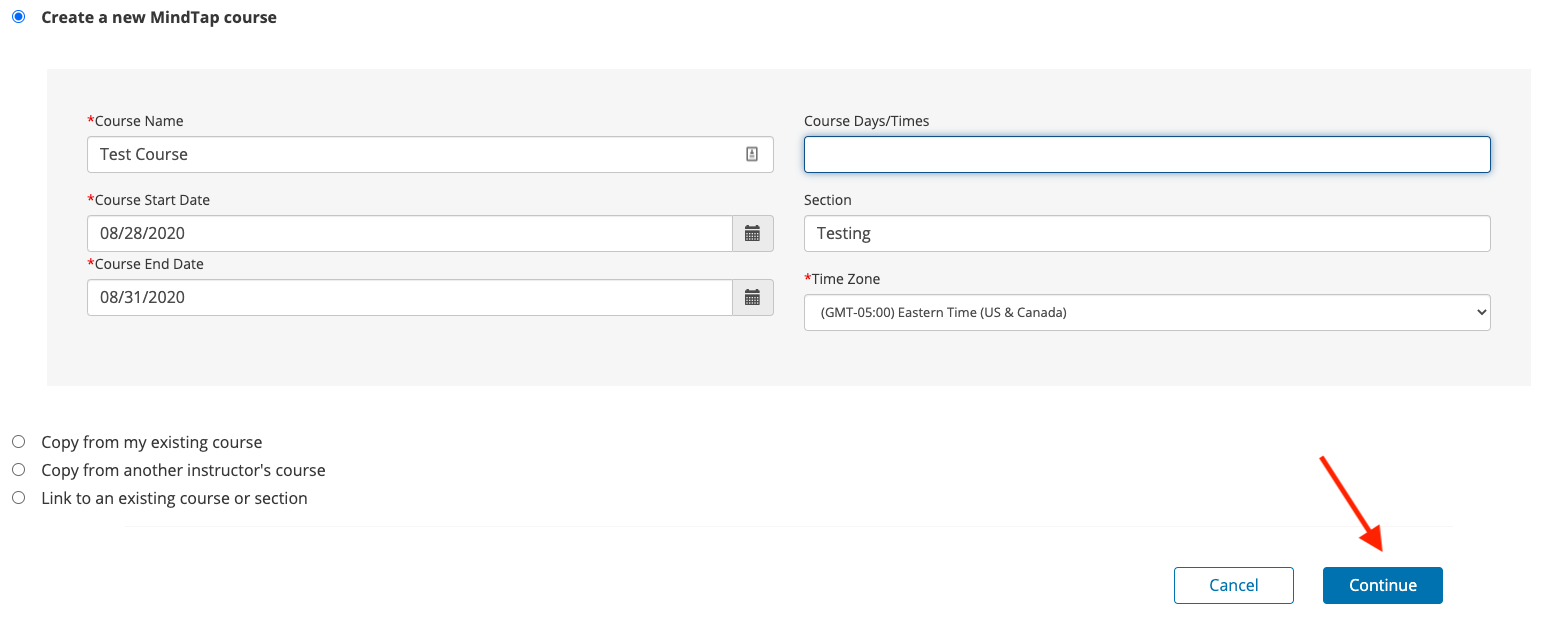The Cengage LTI for Canvas is meant to bring National Geographic / Cengage Solutions to the online learning environment. Below serves as a jump start to get your Cengage Instructor Account setup / registered and linked to your SCASD Canvas Account.
Creating Instructor Cengage Account
Navigate to Login Page here
Click Create Instructor Account link
Next, you'll need to complete the rest of the setup pages before completely (all boxes with red asterisk are required fields)
You'll also need to agree to the terms and conditions
Click Register
Linking Cengage Account to Canvas Account
Log into Canvas here
Go to Courses > Settings (very bottom of list)
Move Cengage to top of list
- *****
Click Authorize to begin using the Cengage LTI Tool
Begin by searching for linkable / sharable content
(YOU WILL NEED TO CLICK SAVE FOR CENGAGE TO WORK
*****)
Linking Content to Canvas Course
In the Courses section in Canvas, click on Cengage
Search, find and click the Link to Course button
Make a selection - we are using Create a new MindTap course for this example
Finish by completing the details in the next boxes, then click Continue
It will then ask how you'd like to sync the gradebook data, and after making your selection your course will be uploaded. Once upload is complete, you will be able to continue on making more course content.
Want to learn more? Head over to Cengage Support
| Tip |
|---|
If there are any questions or issues please contact IT Services |
Related articles
| Page Properties | ||
|---|---|---|
| ||
|
| Filter by label (Content by label) | ||
|---|---|---|
|