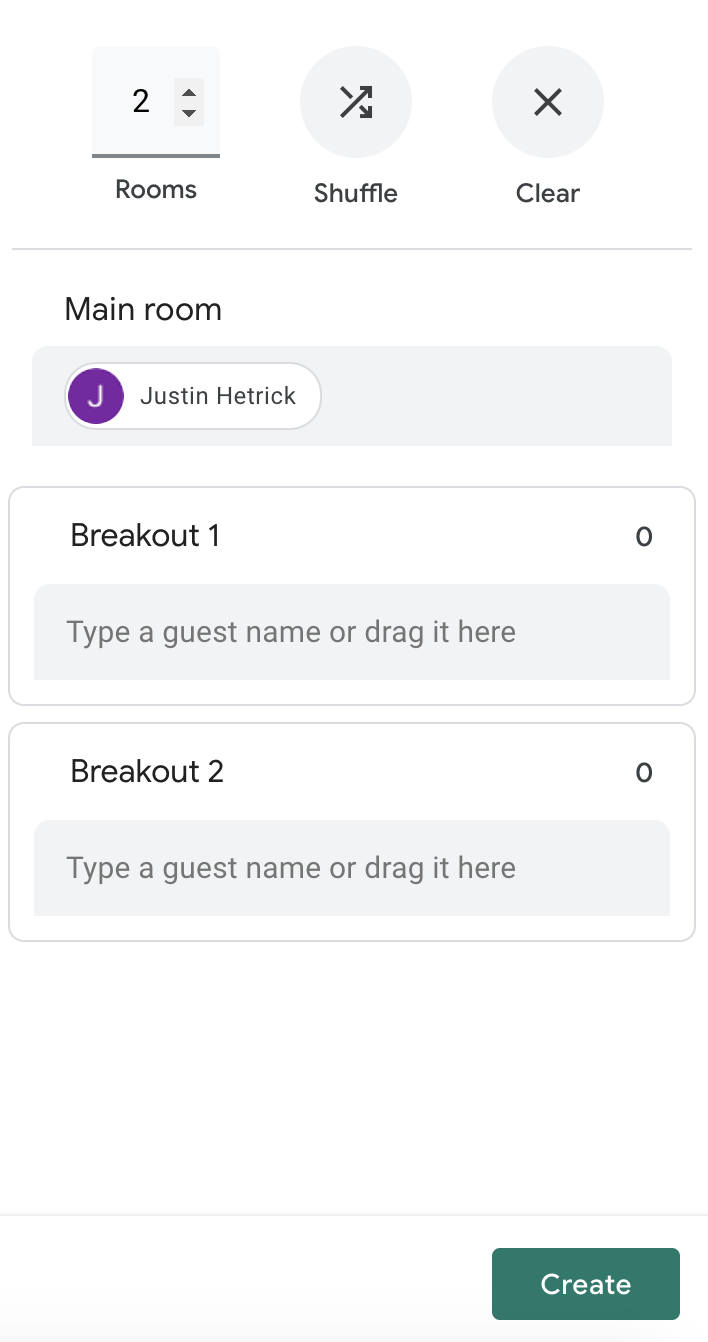...
After you've joined your Google Meet, select the triangle-square-circle icon in the upper lower right-hand corner.
Select Breakout Rooms from the list of options.
Inside of the breakout room menu, select Set up Breakout Rooms.
From this window you can create up to 100 breakout rooms, set a timer for the breakout rooms, and assign attendees to the necessary rooms.
Once you are ready to start the breakout rooms, click "Create" Open Rooms.
Once breakout rooms are started you can click "Join" to jump into any room.
Clicking End Breakouts Close Rooms will bring all attendees back to the main room.
...
| Tip |
|---|
If there are any questions or issues please contact IT Services |
...